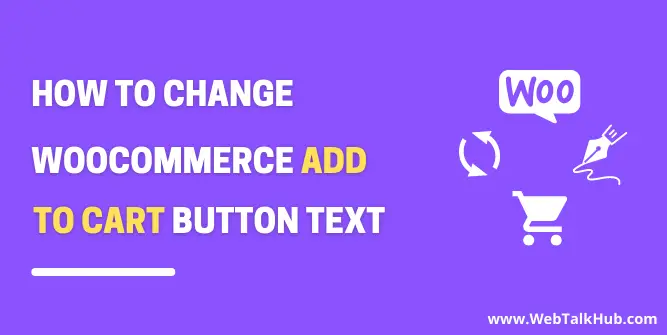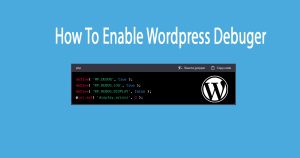Introduction:
When setting up an online store using WooCommerce, you may find the need to customize the “Add to Cart” button text to better align with your branding or personalize the shopping experience. While there are numerous plugins available for this purpose, you can achieve the desired outcome without relying on additional plugins. This tutorial will guide you through the steps to change the “Add to Cart” text in WooCommerce without using a plugin.
Step 1: Access your theme files:
To begin, you’ll need access to your WordPress theme files. This can be done via an FTP client or through the theme editor in the WordPress dashboard.
Step 2: Locate the functions.php file:
Once you have accessed your theme files, locate the functions.php file within your active theme’s directory. This file is responsible for handling various functionalities of your theme.
Step 3: Open the functions.php file:
Open the functions.php file using a text editor or the built-in theme editor in the WordPress dashboard.
Step 4: Add custom code:
Within the functions.php file, add the following code snippet:
function change_add_to_cart_text( $text ) {
if ( $text == 'Add to Cart' ) {
$text = 'Buy Now'; // Customize the text to your preference
}
return $text;
}
add_filter( 'woocommerce_product_single_add_to_cart_text', 'change_add_to_cart_text' );
add_filter( 'woocommerce_product_add_to_cart_text', 'change_add_to_cart_text' );
This code creates a custom function that modifies the “Add to Cart” text. You can replace ‘Buy Now’ with your desired text.
Step 5: Save the changes:
Save the modifications made to the functions.php file.
Step 6: Test the changes:
Visit your WooCommerce product pages and verify if the “Add to Cart” text has been successfully changed to your custom text.
Conclusion:
In this tutorial, we have learned how to change the “Add to Cart” text in WooCommerce without relying on additional plugins. By following the provided steps and adding a custom code snippet to your theme’s functions.php file, you can easily customize the text to align with your branding or enhance the user experience. Remember to exercise caution when modifying theme files and always keep a backup of your files before making any changes.
আমি রাশেদুল হক রুমি। আমি একজন ওয়ার্ডপ্রেস ডেভেলোপার ও সার্ভার এডমিন।