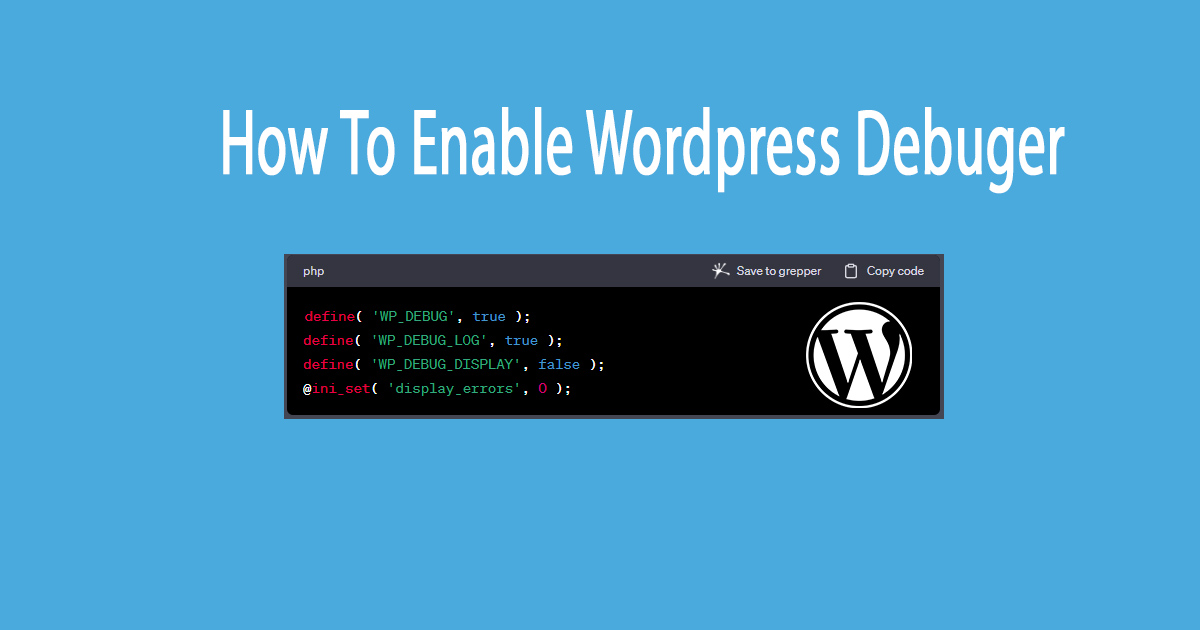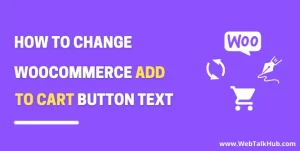Enabling WordPress Debugging for Effective Troubleshooting
1. **Access Your WordPress Files**: Gain access to your WordPress website’s files by using an FTP client like FileZilla or directly through your web hosting control panel’s file manager.
2. **Locate the `wp-config.php` File**: In your WordPress installation’s root directory, locate the essential `wp-config.php` file. This file contains crucial configuration settings for your WordPress site.
3. **Edit `wp-config.php`**: Prioritize safety by creating a backup of the `wp-config.php` file before any changes. Then, open the `wp-config.php` file using a reliable text editor.
4. **Enable Debugging**: Insert the following code lines just above the comment line that reads `/* That’s all, stop editing! Happy blogging. */`.
“`php
define( ‘WP_DEBUG’, true );
define( ‘WP_DEBUG_LOG’, true );
define( ‘WP_DEBUG_DISPLAY’, false );
@ini_set( ‘display_errors’, 0 );
“`
Explanation of each line:
– `WP_DEBUG`: Activates debugging mode.
– `WP_DEBUG_LOG`: Records debugging messages in the `/wp-content/debug.log` file.
– `WP_DEBUG_DISPLAY`: Manages whether errors appear on the page. Setting it to `false` prevents errors from showing on your website.
– `@ini_set( ‘display_errors’, 0 );`: Suppresses display of PHP errors.
5. **Save Your Changes**: After adding the code lines above, ensure you save the `wp-config.php` file.
6. **Review the Debug Log**: Once you’ve implemented the changes, go to your website and perform actions that might trigger errors. Any PHP errors, warnings, or notices will be documented in the `debug.log` file situated in the `wp-content` directory of your WordPress installation.
Remember to disable debugging once you’ve resolved the issues on your site. Do this by modifying `define( ‘WP_DEBUG’, true );` back to `define( ‘WP_DEBUG’, false );` in your `wp-config.php` file.
Always exercise caution when editing your website files and consider creating backups before making any alterations. This practice helps safeguard your content and configurations.
আমি রাশেদুল হক রুমি। আমি একজন ওয়ার্ডপ্রেস ডেভেলোপার ও সার্ভার এডমিন।